Laxis is the next generation of AI meeting assistants that helps everyone benefit from more effective meetings. You can use Laxis to set pre-meeting topics and agendas, take notes and get real time transcription during meetings, and get valuable conversation insights after your meetings. Anyone who sits through Webex meetings and wants them to be more productive can benefit from Laxis.
The key features includes:
📝Personalizable memo templates and tags that you can set for each type of your meetings
🏷️Easy note taking with one click tagging to capture the most important parts of the meeting
☁️Secure cloud storage for all your conversations
⌨️AI augmented editor and smart summary
✨Insight and quotation management
🔎Search across all your conversations
📥Download and share with your team
How to use:
0. Grant access to Laxis App
- By default, you should see Laxis in your app list. If not, ask your organization administrator to allow access to Laxis
1. Usage and Sign Up:
- To get started, you’ll need a free or paid Webex account to install the Laxis app.
- Once you join a Webex Meeting. Click on the +App Button, and find Laxis in the App Picker. If you don't have a Laxis account, you can sign up from within the App Window.
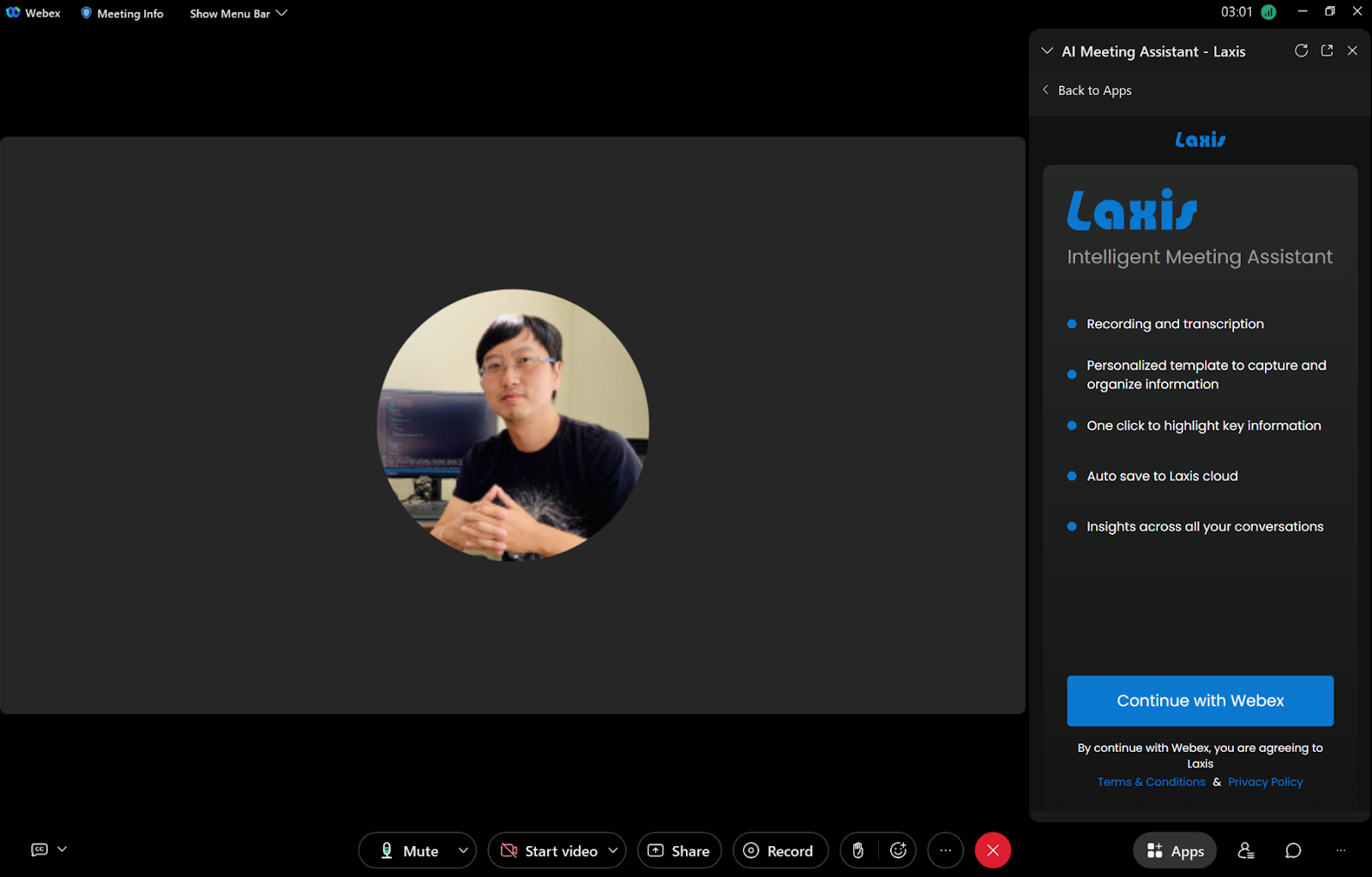
2. Record your meeting:
- Turn on cloud recording of the meeting.

3. Choose a meeting template
- Choose an existing meeting template or create a new meeting template
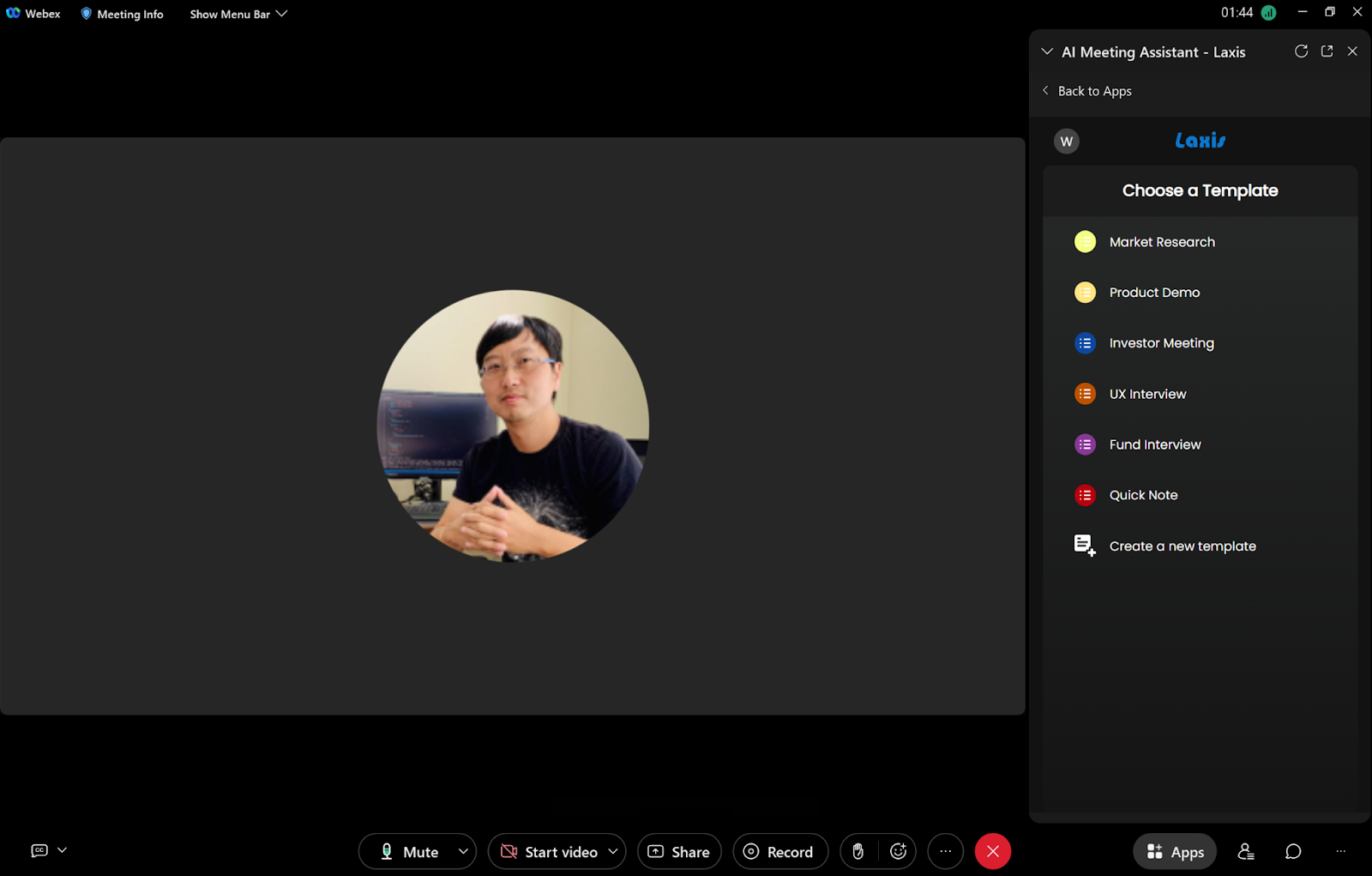
- Add/Edit any other topics if you want
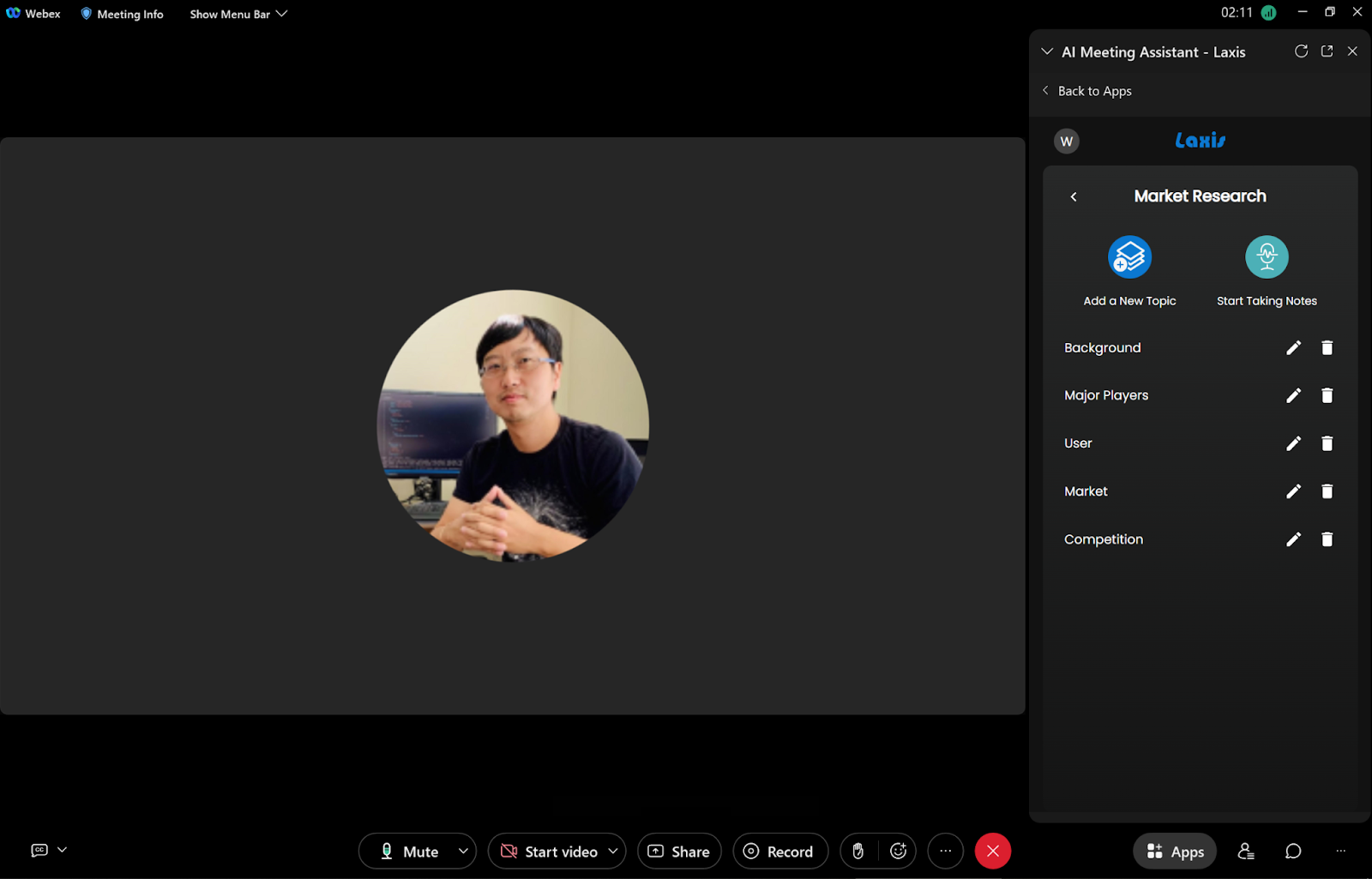
4. For Meeting Host: you can start taking notes for yourself, and highlight the important conversation with one click. In addition, you can also collaborate with your teammates on note taking. Click on the `Open for all’ and then everyone in this meeting will be able to see the same meeting template and topics, and collaborate together on note taking.

5. For non-host, please ask your meeting host to start taking note and collaborate with you.
6. Access your meeting notes and insights
- Shortly after the meeting is over, your meeting notes, recordings and transcripts will be automatically saved securely to Laxis Cloud. You can access your meeting notes by login to Laxis Web Application. You can also find our privacy policy here.
- Edit and share your meetings notes
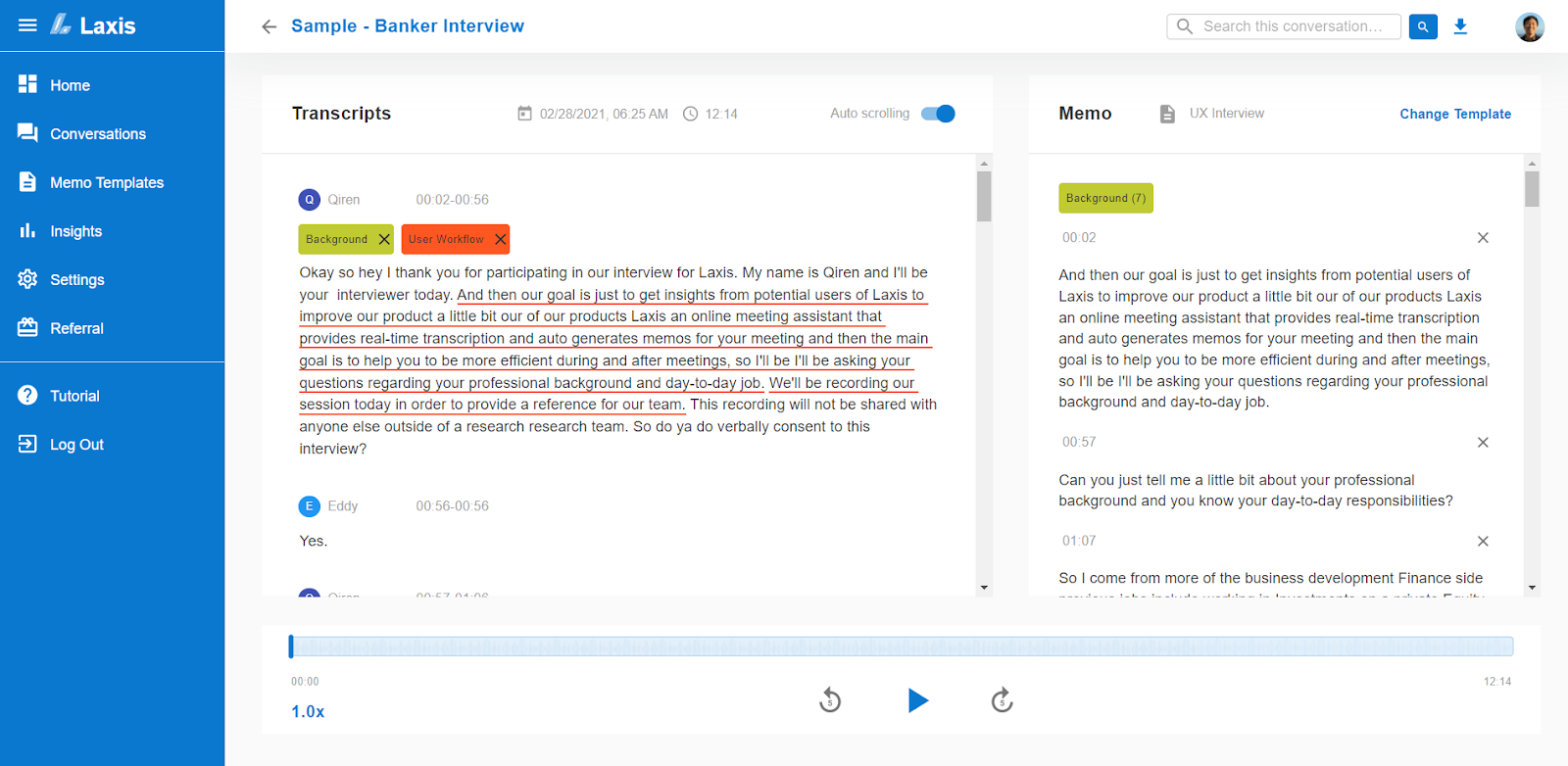
- Manage meeting quotations and insights across all meetings
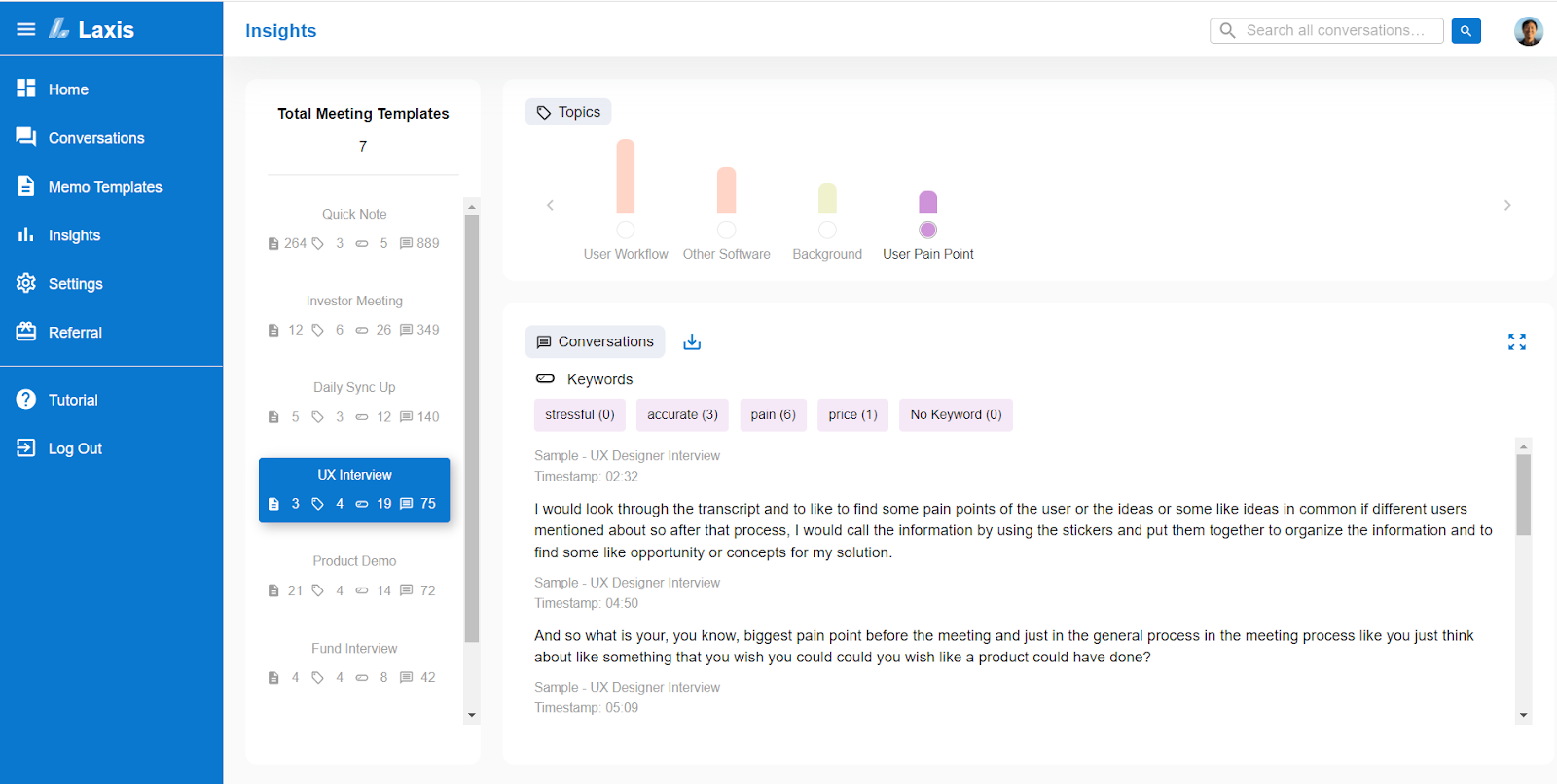
- Search across all your meetings
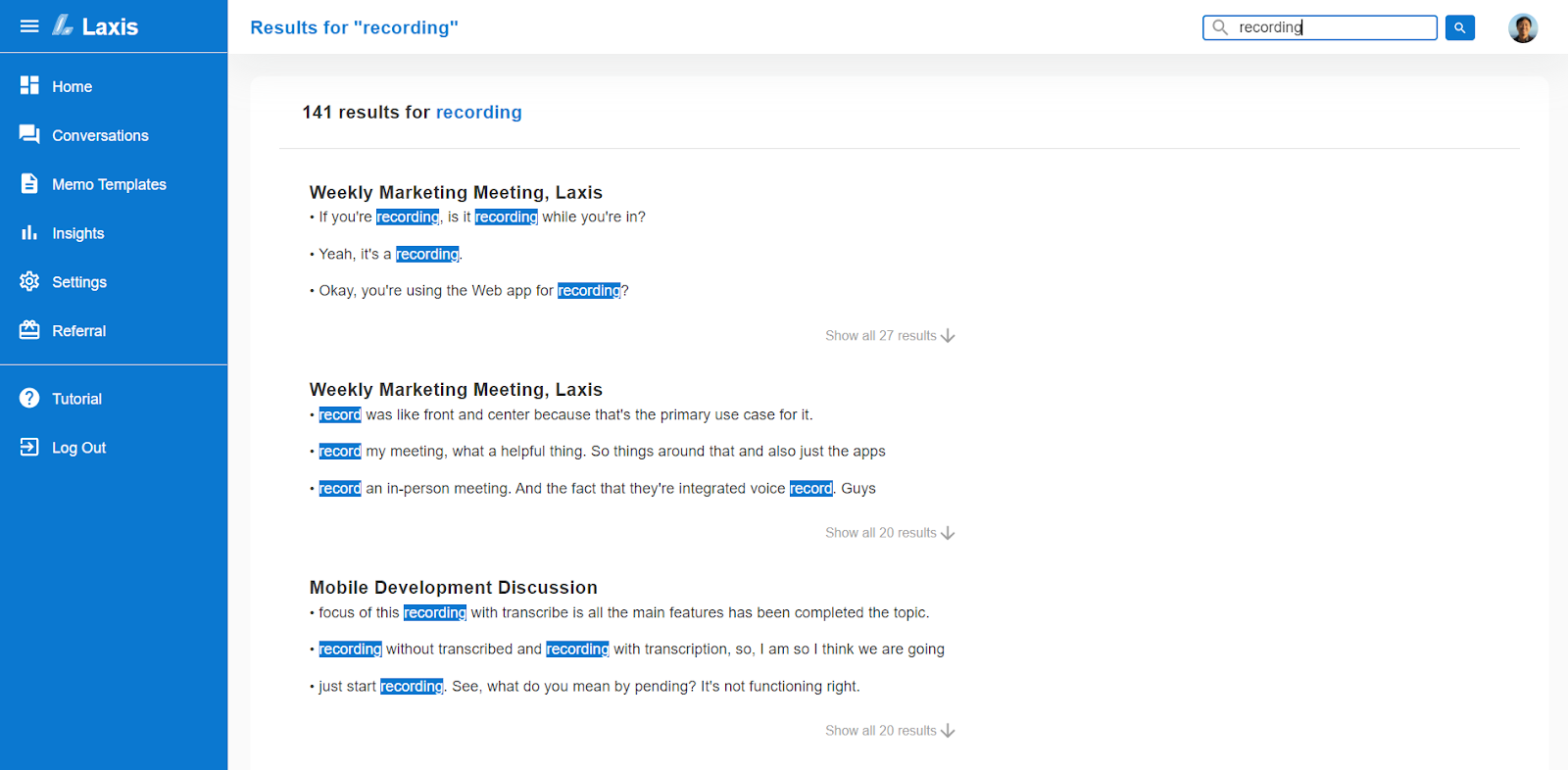
If you have any questions or need help, don't hesitate to contact our support team.


















.svg)

